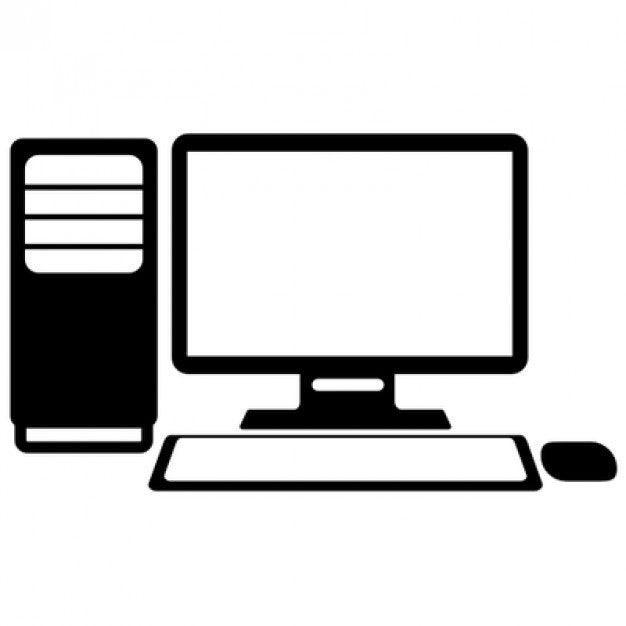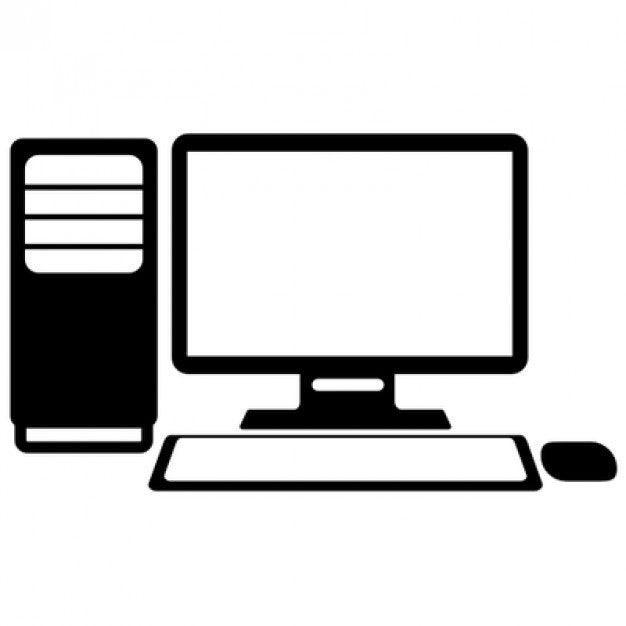Motorola CPS v2.0
Motorola Customer Programming Software (CPS) Version 2.0 is now available via download.
The software is used on radios purchased from September 2019 onwards or radio that have been updated with the latest firmware.
Version CPS 2.0 - Release Date JAN 2025 CPS2_2.153.167.0
File Size 740MB
Please note No Refunds are offered on this product as it is downloadable at point of sale.
***This product is excluded from our Money Back Guarantee***
This software is designed to be used on the following radios:
- Motorola R2
- Motorola R5
- Motorola R7
- Motorola DP1400
- Motorola DP2000 Series (Motorola DP2400e, DP2600e)
- Motorola DP3000 Series (Motorola DP3400, DP3600, DP3441e, DP3661e)
- Motorola DP4000 Series (Motorola DP4400, DP4401, DP4600, DP4601, DP4800, DP4801 including the 'e' Range)
- Motorola ATEX Radios (Motorola DP4401EX & DP4801EX)
- Motorola SL Series Radios (SL1600, SL2600, SL4000 & SL4010)
- Motorola SLR Repeaters (SLR5000 & SLR8000)
- Motorola DM (Mobile and Vehicle Radios)
- Motorola DR3000 and MTR3000
Installation of Motorola Customer Programming Software
- Download via the link provided when purchased
- Unzip file and click install
- Follow the onscreen installation steps
- The software normally requires a few additional windows programs to update before installation, no additional cost just follow instructions and your computer may restart several times.
- Once installed we suggest restarting your computer normally gets rid of any glitches you may experience or issues connecting radios.
- We suggest shutting down other programs like Outlook etc as it can slow your computer down.
- Open your Motorola CPS
- Connect radio using the correct programming cable
- Power on the radio
- Make sure the battery is at least half charged
- Select Read on the top tab
- It will read the radio and show you the current codeplug in the radio
- Go through the options and program as necessary
- Once you have created your code plug, Save and name it clearly so you can find it in the future.
- Now press Write - to send the information back into the radio
- The radio will power down and back up once it has been programmed and notify you on the screen.
- If you wish to connect another radio - connect and then select 'Clone'
Tips for programming
- Read your radios before and after and you dont have to rewrite the codeplug from scratch in the CPS if you make a error.
- Always keep a copy of the original blank code plug, when it comes to selling the radio later you can load it back to factory settings easily.
- Each radio model has its own code plug so you can only Clone a DP4400 using a DP4400 code plug.
- Read = Reads the Radio
- Write = send the code plug to the radio with the matching serial number on the code plug
- Clone = Sends the code plug to another radio which is the same model and copies the Radio ID and Name
- Clone Express - Copies the code plug but without the Radio ID and Radio Name.
- If you are using a IP Site Connect, Capacity Plus, Linked Capacity Plus/Capacity Max System all radios must have a unique Radio ID (Find it in the General Tab)
- Keep it simple when it comes to giving your radios ID and Keep a excel document of the details.
Disclaimer:
Administration fee - Please note you are paying for access to the storage of the software on our online portal and not the software itself. As you can imagine it cost to host large files online which are easily accessible to our customers. The price is normally in reflection to the size of the downloadable file and the storage it takes up. Once Payment has been received and processed through our fraud detection system you will receive a link which will enable you to download the software from our portal. All software rights remain that of the manufacturer and you will not own this software at any point. You are free to use the software for its necessary purpose, but any misuse could make you liable by the software manufacturer.
We do not offer any support or refunds on software purchases please read all the information above carefully before you purchase. If you are in any doubt we can create a codeplug for you please just get in touch via email sales@radio-shop.uk and subject title CODEPLUG and we can discuss the price for this service. Please remember to include the make, model and channel requirements.