Kenwood KPG-202 Programming Software
This is the software required to program the Kenwood TK-3701/TK3701D/TK-3701DT radio.

Software is now available via download.
Version 1.2 - Release Date January 2021.
Software Code: KPG-202D
Please note No Refunds are offered on this product as it is downloadable at point of sale.
***This product is excluded from our Money Back Guarantee***
This software is designed to be used on the following radios:
- Kenwood TK-3701 Radio.
- Kenwood TK-3701D Radio.
- Kenwood TK-3701DT Radio.
Installation of Kenwood Customer Programming Software
- Download via the link provided when purchased
-
Unzip file and you will see the serial number text document and the installation folder - click install
![]()
- Follow the onscreen installation steps
- Copy and paste the serial number in when requested from the serial number text file
- The software may require a few additional windows programs to update before installation, no additional cost just follow instructions and your computer may restart several times.
- Once installed we suggest restarting your computer normally gets rid of any glitches you may experience or issues connecting radios.
- We suggest shutting down other programs like Outlook etc as it can slow your computer down.
- Open your Kenwood Customer Programming Software
- Connect radio using the correct programming cable
- Power on the radio
- Make sure the battery is at least half charged
- Select Read on the top tab
- It will read the radio and show you the current codeplug in the radio
- Go through the options and program as necessary
- Once you have created your code plug, Save and name it clearly so you can find it in the future.
- Now press Write - to send the information back into the radio
- The radio will power down and back up once it has been programmed and notify you on the screen.
- If you wish to connect another radio - connect and then select 'Write'
Tips for programming
- Read your radios before and after and you dont have to rewrite the codeplug from scratch in the CPS if you make a error.
- Always keep a copy of the original blank code plug, when it comes to selling the radio later you can load it back to factory settings easily.
- Each radio model has its own code plug so you can only Clone a TK3701 using a TK3701 code plug.
- Read = Reads the Radio
-
Write = Sends the code plug to another radio which is the same model
Prolific USB Driver Issues with Windows 11
If you are using windows 11 you will soon discover you will encounter driver issues when trying to read and write to your radios. The latest Windows OS has no end of problems when programming two way radios and walkie talkies.
- First thing to do is check you have selected the correct comm port on your software from the top tab on your Motorola/Kenwood/Hytera software.
- If no port can be selected or it fails to read/write - Open Device Manager on your computer - just type device manager in the search bar and select.
- Look down the list on Device Manager until you see Ports (COM & LPT) - Select expand - Comm Port - open and you will no doubt be presented with the following error message
-
I used to just right click, uninstall driver and it would work the next time I plugged the cable back into that port. However after more windows updates, you now have to uninstall the drivers and install a certain version of driver in order to get the radio working and communicating with your laptop.
-
It appears everytime Windows 11 carries out major update; it replaces the driver as well ....so be prepared to get annoyed.
- Uninstall the driver by right click on the Comm Port PL2303 item - make sure you tick the box
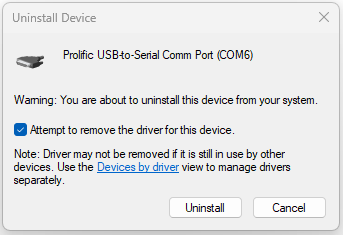
- Download and install the following driver
-
PL2303_Prolific_DriverInstaller_v1_12_0.zip (Add to Cart and Checkout - Its Free)
- Use the Download link for the software which will be emailed to you.
- Unzip the file, and install using the setup icon.
- Restart your computer and open your device manager and it should now display the following or something similar when you reconnect your programming lead.
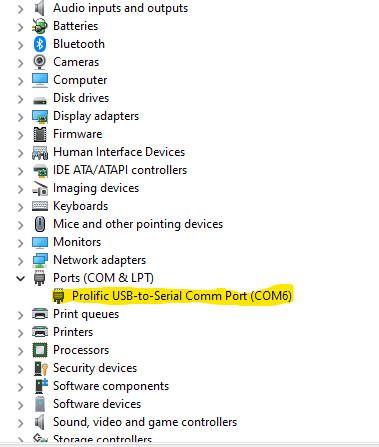
- Now you can open your programming software and select the port number shown in device manager and start programming them radios.
- We have provided this software for free to help everyone. Just add to basket and complete checkout - no money is charged.
- If it does work please help grow our brand by leaving a positive review on Trustpilot - Thank you.
There are later Prolific drivers on their site but they still dont work with certain chip sets and I found myself wasting alot of time trying to fix the issue when the old drivers worked straight away.
Disclaimer:
Administration fee - Please note you are paying for access to the storage of the software on our online portal and not the software itself. As you can imagine it cost to host large files online which are easily accessible to our customers. The price is normally in reflection to the size of the downloadable file and the storage it takes up. Once Payment has been received and processed through our fraud detection system you will receive a link which will enable you to download the software from our portal. All software rights remain that of the manufacturer and you will not own this software at any point. You are free to use the software for its necessary purpose, but any misuse could make you liable by the software manufacturer.
We do not offer any support or refunds on software purchases please read all the information above carefully before you purchase. If you are in any doubt we can create a codeplug for you please just get in touch via email sales@radio-shop.uk and subject title CODEPLUG and we can discuss the price for this service. Please remember to include the make, model and channel requirements.



